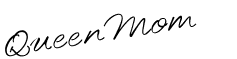Kids
of all ages now have access to the considerable content found on the World Wide
Web. Unfortunately, lots of this content is not appropriate for children. Some
of this questionable content can be easily accessed by mistyping while
performing a simple online search or while on any of the various social
networks designed to make our world more interactive than ever before.
Fortunately, there are ways to keep kids safe and enjoy some peace of mind as
your kids surf the Net and interact with friends online.
Social Media
Technically,
you have to be at least 13 years of age to sign up for Facebook. Realistically,
the site has users younger than this. Talk to your kids about social media and
why it’s best left to older people and how important it is to take precautions
even if you’re an adult.
•
Avoid posting your full name and address.
•
Avoid posting information that may narrow down your location such as the name
of your school.
•
Setup accounts so only friends can access photos and other personal posts made
to the site.
•
If your child receives comments that make them feel uncomfortable, have them
inform you right away.
•
If your child does not want to add you to their account compromise with a
stipulation that you get to view their pages periodically to make sure there
isn't anything inappropriate posted.
•
Set specific hours when your child can access their social network accounts.
Websites
Kids
like to be entertained. If you have a Netflix account, it may seem harmless to
allow your child to select some movies to stream online. The feature of many
sites that automatically propagates suggestions once one or two words are typed
can turn up some suggestions you do not want your child to see. Some sites do
have special settings where content can be restricted. This can be a
double-edged sword for parents who wish to view mature content later since it
takes a while for normal settings to return on some sites. Another option is to
set restrictions on what websites a child can access from a specific computer,
laptop or smart phone.
Email
Simple
messages can easily be shared through email.
However, some of the information passed through email can be harmful on
several levels. Inform your child that they should avoid opening email
attachments from people they do not know. If they are unsure if they should
view an attachment or not, tell them to get your permission first. Some email
services allow parents to block email recipients who send attachments of any
kind. Most email services offer some form of parental controls. Settings can be
adjusted for the age of the child. Inform your child that if they receive an
email that is threatening or inappropriate, they need to inform you right away.
Additional
information you should tell your child:
•
Never share Internet passwords.
•
Never agree to meet someone you only know from the Internet.
•
Block someone who makes you feel comfortable or has an inappropriate
conversation with you.
Software
There
is a wide selection of software designed to keep kids safe while accessing the
Web. Look for per-user configuration options on the software you choose,
especially if users of different ages will be accessing the same computer.
Content restrictions for a 6-year-old are very different from what is
appropriate for a 16-year-old. Products like PC Pandora and Webroot Parental
Controls link settings directly to each user's account and not the computer in
general.
Safety
Standards
There
are three basic rules that apply when it comes to keeping kids safe online.
These rules can be adjusted with age, but generally apply to anybody under the
age of 18.
1.
Limit Usage - Set a specific amount of time your child is permitted to be
online each day. Set restrictions. For example, family time starts with dinner.
After homework is completed, no more IMs or online time until the next day. Be
firm and do not make exceptions.
2.
Keep the Computer in Sight - Place the computer in an area where kids can be
monitored without you hovering over them every second, such as the living room
or family room.
3. Use Security
Features - Every computer has some form of security protection. Make sure
Internet restrictions are set, and check browser history to see where you child
has been online.
Toni Alvarez is a mother and a computer tech who writes for broadbandcomparison.org, a site where you can learn about fibre optic broadband, and also compare broadband rates and values for your business or personal use.